Create, edit and delete log entries in the web browser
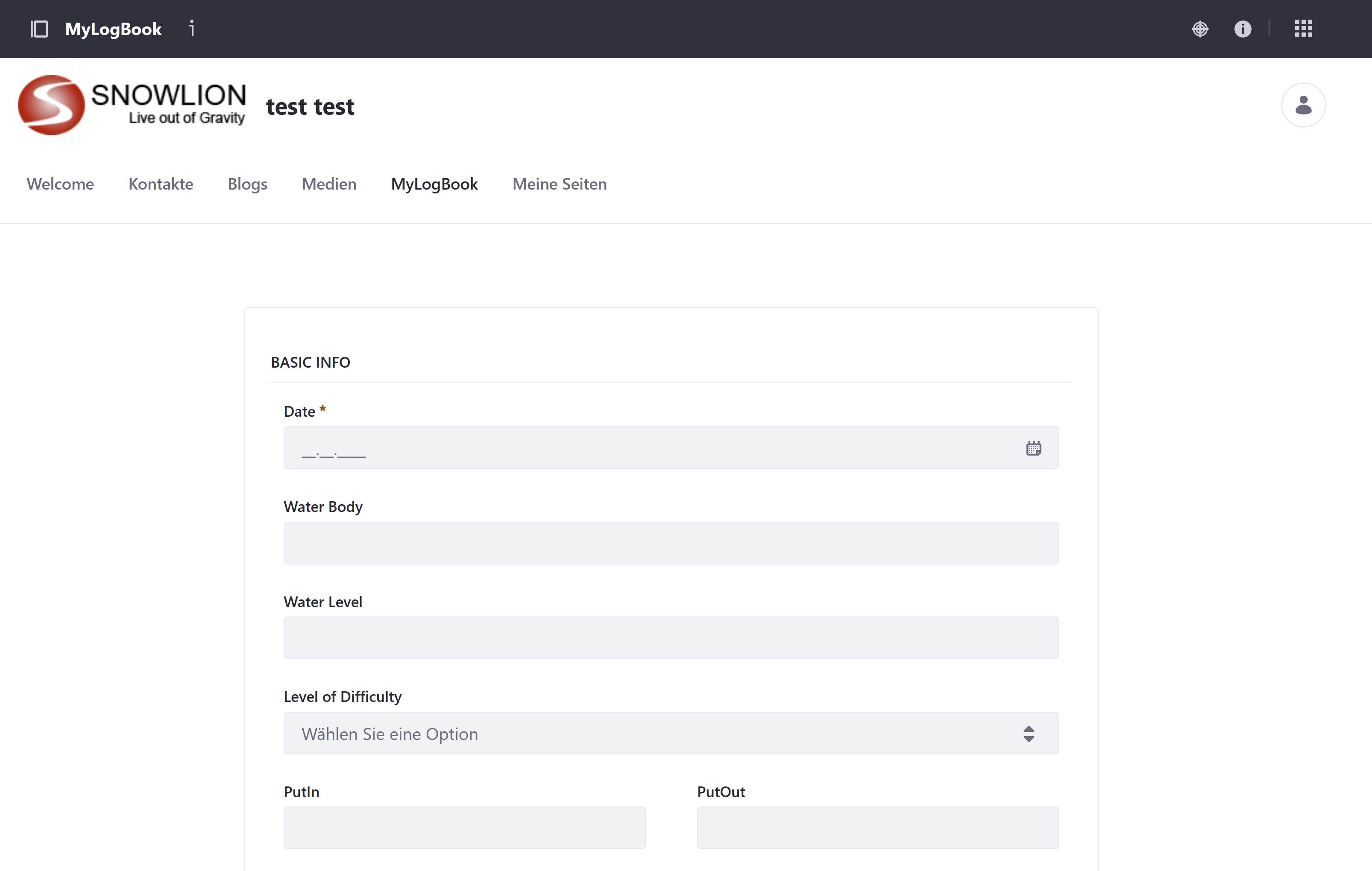
All existing canoe log entries appear in a list view on the my MyLogBook page. A new canoe log entry can be created by clicking on the plus symbol in the upper right corner. Simply fill out the input form and click on save. The date is the only mandatory field. The file or photo must not be larger than 1MB. It is ideal if the photo is reduced and compressed to a width of 640 pixels. This increases the performance when downloading the logbook entries to the smartphone.
If an entry in the canoe logbook is to be edited, the action menu of the respective entry must be opened. This is achieved by clicking on the 3 dots at the end of the entry. The scroll bar must be moved to the right end of the entry. In the Action menu, click on the Call menu item. The input form appears with the specified values. These can now be changed. The changes are saved by clicking on Save.
The menu item delete is also located in the action menu. By clicking on Delete, a logbook entry is permanently removed from the database.
If an entry in the canoe logbook is to be edited, the action menu of the respective entry must be opened. This is achieved by clicking on the 3 dots at the end of the entry. The scroll bar must be moved to the right end of the entry. In the Action menu, click on the Call menu item. The input form appears with the specified values. These can now be changed. The changes are saved by clicking on Save.
The menu item delete is also located in the action menu. By clicking on Delete, a logbook entry is permanently removed from the database.

